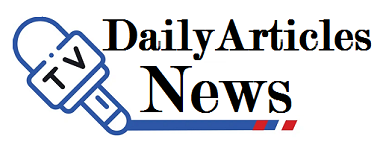The use of PDF format theoretically makes it possible to produce text files which cannot be subsequently modified. But if you receive a document like this and find that something needs to be changed, all is not lost.
Indeed, with various software that are completely free and easy to install on your PC, you can open the files in PDF format and change some elements in a fairly easy way.
Table of Contents
SodaPDF
If you open a PDF file in the free Soda PDF software, you can easily convert it to a format compatible with the program, and thus make any changes you want to make.
Once the conversion has been carried out, you end up with a 100% editable file. If you want to make a PDF file again from the data you changed, you just need to export the document again. You can also convert docx to pdf in SodaPDF.
Acrobat Reader
Many people use Acrobat Reader software to read PDFs. With it, you also have the possibility of making some modifications to a document. Indeed, you can add new text or drawing areas on which you are free to insert remarks or annotations, for example. This is also a great feature to sign a form without having to print and scan it afterwards.
The possibilities are a little more limited than in Libre Office, but this software can be sufficient if you do not need to modify elements in the text.
Foxit Reader
Like Acrobat Reader, the Foxit Reader program includes dialog boxes that you can easily overlay on the existing document. If you adapt the formatting of the text and make the outlines of this dialog invisible, you can make your addition go almost unnoticed and blend in naturally with the document.
However, be aware that the original text will always remain on the PDF, below your addition, as with Acrobat Reader.
InkScape
With InkScape software, you have the ability to edit a PDF file to suit the original formatting of the document. As soon as you open a document with this program, you can use an edit text icon and select the area (s) you are interested in.
This solution has the particularity of allowing a modification of the original text of the PDF, which is not the case with Foxit Reader or Acrobat Reader, simply offering the opportunity to superimpose new elements on the existing one. The formatting options are a little more complete than in LibreOffice, which makes it easier to avoid lags on the typography.
Smallpdf:
With Smallpdf’s Edit PDF tool , you have a simple user interface that lets you add text and images to your PDF files. This platform also offers an easy-to-use electronic signature and the ability to add comments on the content (text and images) already stored in your PDFs.
Smallpdf also offers many other PDF editing tools. In addition to the editing function, there are a variety of options for converting PDFs to more standard formats like Word and Powerpoint files. You can also save space by merging individual PDF documents into a single file.
PDF-XChange Editor:
PDF-XChange Editor is free PDF editing software, designed for Windows computers by Tracker Software. The interface is a bit more complex than that of the Smallpdf editing suite, but it gives you easy access to many useful functions, such as a virtual buffer marking documents as “rejected” or “approved”.
For most users, the main reason for using PDF-XChange Editor is the fact that it comes with built-in optical character recognition (OCR). This means that if your original PDF document is a photocopy, PDF-XChange will still recognize the text and allow you to edit it. What’s more, PDF-XChange Editor is able to reformat text, and even convert it to fonts not loaded on your computer.
Sejda:
PDF files are a good way to store business or financial information, which means their content is often sensitive. Sejda promotes itself as a free online PDF editor that you can entrust with your important documents, as all uploaded files are deleted from its servers after five hours.
Besides its appreciable security offer, Sejda is a good choice if you are looking for a free PDF editor with a very easy to use interface. Sejda’s menu bar makes it easy to find all the editing options needed to add text, links, images and signatures to PDF documents.
PDFsam Basic:
Oftentimes, all you need to do is split a PDF into multiple documents, merge multiple pages together, or change the page orientation. This is often the case if you are working with paper documents that have been scanned. If this sounds familiar to you, PDFsam Basic is the perfect tool for these tasks. This is a lightweight desktop app that is worth installing for these kinds of situations.
Conclusion:
By knowing the existence of these software, you will never be without a solution again when it is necessary to quickly return a signed PDF document, or to add an annotation, or even to change / correct certain elements. Choose the best ones based on their convenience, functionality, and your current needs.